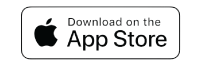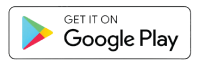Online and Mobile Experience Enhancements - Commercial
A new, enhanced mobile app and online banking experience is here!
The new solution gives you access to a broader range of functionality on both our mobile app and online banking. Our goal is to provide you additional tools to manage your cash flow, optimize efficiencies, and enrich your digital banking experience. We are here to help your business prosper.
Start banking – what you need to do:
Online Banking
If you were notified you now have access to the new solution, we emailed you instructions to log in. Just click login above like usual! You will be prompted to reset your password the first time you log in.
FMB Banking App
Uninstall your existing First Merchants for Business app and download our brand new FMB Banking app:
Need help?
Looking for specific topic support? View our helpful user guides and videos:
User Guides
- QuickBooks User Guide
- Alerts User Guide
- Account Labels User Guide
- Account Reporting User Guide
- Account Statement User Guide
- Account Transfers
- ACH Payments User Guide
- Activity Center
- Bill Pay User Guide
- Check Services
- Dashboard
- Information Reporting
- Loan Payments
- Log In User Guide
- Multiple-Account Transfers
- Positive Pay User Guide
- Recipient Management
- User Management User Guide
- User Role Management User Guide
- Wire Payments
Training on Demand
Videos
Contact our Customer Care team at 1.800.205.3464 Monday - Friday 8 a.m. – 8 p.m. EST (7 a.m. – 7 p.m. CST) and Saturday 9 a.m. – 3 p.m. EST (8 a.m. – 2 p.m. CST).
FAQs
Desktop and mobile access
Yes. There is one FMB Banking mobile app that services both commercial and personal accounts. If you are not seeing the accounts you are trying to access, make sure you are using the appropriate credentials. You may need to log out and log back in with your other username and password.
Check your email for instructions on how to log in. If you use the mobile app, uninstall your existing First Merchants for Business app and download our new FMB Banking app (Apple, Android).
- If your team includes Administrators for your account, they will be easily identified in the new system with "ADMIN" appended to their name, for example, "John Smith – ADMIN."
- Bill Payment. Your ADMIN may now schedule payments and assign the new online bill pay to your users. All payees will be displayed under your ADMIN.
- QuickBooks. Take action now, it is time to link your accounts. Complete the deactivation/reactivation of your online banking connection today. Please see further instructions.
- You may now reestablish your custom alerts and reports.
A Secure Access Code, also known as a verification code, is a unique, one-time-use, 6-digit code designed as an extra layer of security. The 6-digit code is sent to the phone number in your profile via text or voice call.
For mobile users, the FMB Banking app supports iOS 11.x and later versions, as well as Android 9.x.
For Apple Watch users, version 8.x and onwards is compatible.
For desktop users, we support the latest versions of the most common browsers like Apple Safari, Google Chrome, Microsoft Edge, and Mozilla Firefox.
Use the self-service help features located at the bottom of the login box. This will take you through step-by-step instructions on logging into the solution. If you still need assistance, please call customer service at 1.800.205.3464.
Use the self-service help features located at the bottom of the login box. This will take you through step-by-step instructions on logging into the solution. If you still need assistance, please call customer service at 1.800.205.3464.
Managing accounts, transfers, and payments
Yes. Make a note of any custom alerts and debit card control alerts you have. They must be set up when you log in to the new system for the first time. Custom alerts include Account, Date, History, Insufficient Funds, Transaction alerts, etc. Automatic alerts, such as fraud alerts, will continue to be delivered to you. Alerts can be delivered via the system's secure mailbox, email, phone, or text.
You now have access to the latest version of our Online Bill payment solution. If you had subsidiaries/entities all your payees are displayed under the parent company.
Yes. Click here to find step by steps instructions for reconnecting QuickBooks.
Service and support.
You will find several self-service resources such as how-to videos and user guides on our website. For additional assistance, contact our Customer Care team at1.800.205.3464.
*If you have a mobile phone number as one of your enrolled phone numbers, you’ll receive SMS text messages from First Merchants using short code 77972. You can opt out at any time by replying “STOP”.