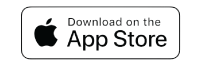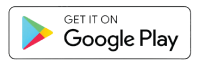Zelle® is a convenient way to send and receive money with friends, family and others you trust, even if they bank somewhere different than you1. Use Zelle® to gift money, pay the sitter, or split the cost of a night out.
Why use Zelle®
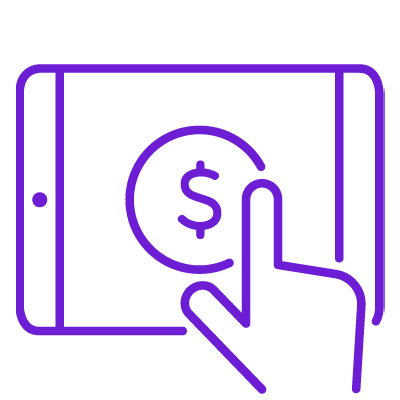
EASY
Send your friends money right from the First Merchants Bank App or online banking.1
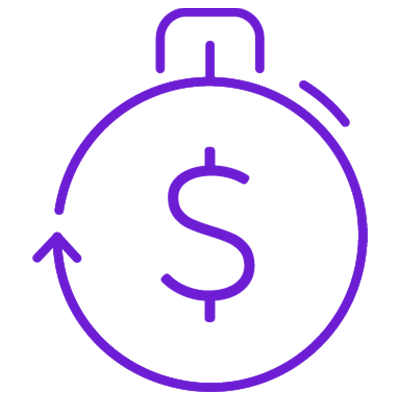
FAST
Money gets sent straight from your account to theirs and is available to spend in minutes.1
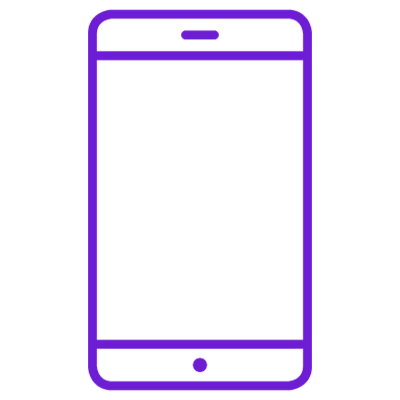
IN THE APP
Send or receive money right from your First Merchants Bank App.
Enroll with Zelle® now
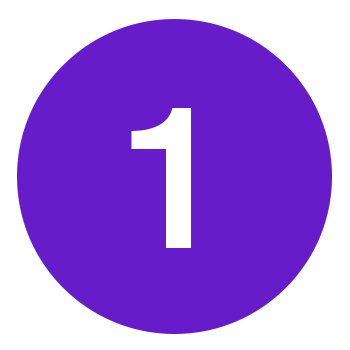
Log into the First Merchants Bank App or online banking
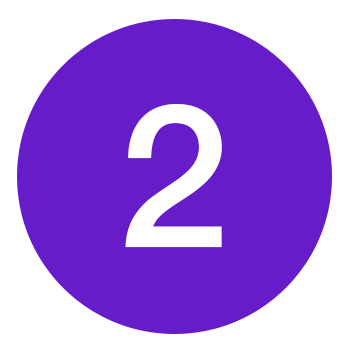
In the app: Select the Zelle® icon at the bottom of the screen
Online: Select “Pay & Transfer”, then select the Zelle® icon

Enroll your U.S. Mobile number or email address.
You’re ready to start sending and receiving money with Zelle®. See who else is using Zelle®. Their name appears in your Zelle® contact list with a "Z" logo on their profile picture. Next time you need to be paid back, ask for Zelle®!
FAQs
Zelle® QR code provides peace of mind knowing you can send and receive money to the right person, without typing an email address or U.S. mobile number.
To locate your Zelle® QR code in the First Merchants mobile app, click the Zelle® logo, then select the "View my QR code" button. To locate your Zelle® QR code on First Merchants online banking click the "Pay & Transfer" menu, then select the Zelle® button. Next, go to your “Zelle® settings” and your QR code will be displayed under “QR Code”. From here you can view your QR code. To receive money, share your Zelle® QR code.
To send money, log into First Merchants mobile app, select the Zelle® logo, Select the "Send" option, then click on the QR code icon displayed at the top of the “Select Recipient” screen. Once you allow access to your camera, simply point your camera at the recipient’s Zelle® QR code, enter the amount, hit “Send,” and the money is on the way! When sending money to someone new, it’s always important to confirm the recipient is correct by reviewing the displayed name before sending money.
To use the First Merchants Mobile app, you must be an Online Banking user of First Merchants Bank.
1To send or receive money with Zelle®, both parties must have an eligible checking or savings account. Transactions between enrolled users typically occur in minutes.
Zelle® and the Zelle® related marks are wholly owned by Early Warning Services, LLC and are used herein under license.
Please see terms and conditions of First Merchants Mobile Banking.
Android and Google Play are trademarks of Google Inc. Apple, the Apple logo, iPhone, iPod touch, and iPad are trademarks of Apple Inc., registered in the U.S. and other countries. App Store is a service mark of Apple Inc.